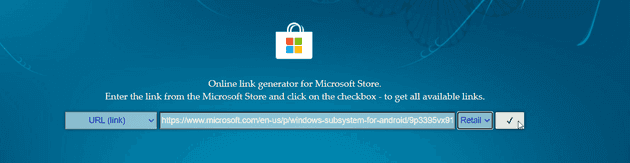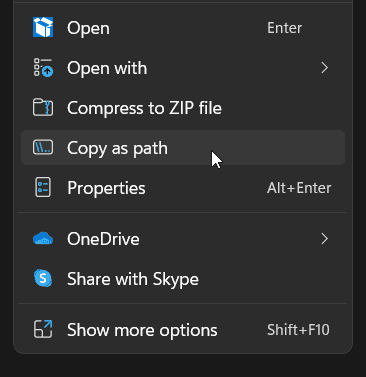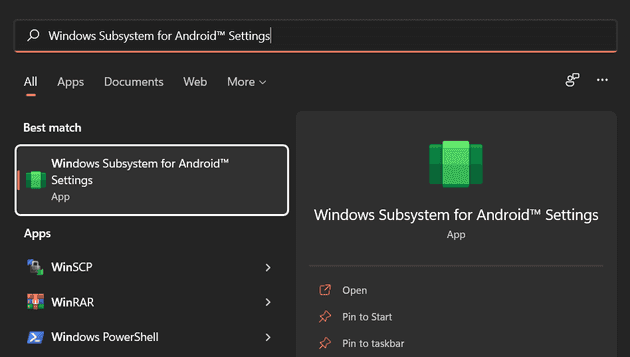Windows 11 adds a new feature called Windows Subsystem for Android which allows you to run android apps on Windows 11.
But the feature is currently not available outside the US.
By following this guide you can install and run android apps on Windows 11 outside the US.
Step 1: Download the Windows Subsystem for Android package
Like Windows subsystem for Linux, Windows Subsystem for Android is also distributed as a package through the official windows store.
But it is currently not available outside the US.
So we need to use Online link generator for Microsoft Store by @rgadguard to get the package for Windows 11 outside the US.
Open the Microsoft Store link generator
In the link generator paste the following url:
https://www.microsoft.com/en-us/p/windows-subsystem-for-android/9p3395vx91nrand change from RP to Retail.
and click on the tick mark to generate links.
From the generated links select the file with the highest size the file will be over 1 gb and end with .msixbundle.
Step 2: Install the Windows Subsystem for Android package
After the download is completed right click on the downloaded file and select Copy as path.
Open a powershell window with administrator privileges.
Type the following command:
Add-AppxPackage -Path <Path to downloaded file you just copied>and press enter.
Windows Subsystem for Android will be installed.
Sideload android apps on Windows 11
Now that we have installed the Windows Subsystem for Android package we can sideload android apps on Windows 11.
Click on the Windows button and start typing Windows Subsystem for Android. open the Windows Subsystem for Android Settings App.
Enable developer mode.
Right below the Developer mode option you will also see an option called IP Address.
If no IP address is shown then click on the Refresh button.
Copy the IP address from the IP Address field.
Open a cmd and type in
adb connect <IP address>Now to install an android app just type in
adb install -r <path to apk file>Installed android apps will appear in the windows start menu and you can use them like any other windows app.